What’s New
- "Post to Google+" action.
- "Show status bar in editor" settings allows hiding of the status bar.
- Magic + Button. The new draft button still functions as it always did, but now you can tap and hold on the "+" button to get new draft options, including the ability to create a new draft with the contents of the clipboard, or using the current selected text.
- "Import from Dropbox". If you have the Dropbox app installed, when you tap and hold on the new draft button (see above), you will get an additional "Import from Dropbox" option which allows you select files from your Dropbox and create a new draft with their contents.
- Most actions can now be run on an empty draft. This is useful for a number of circumstances, such as a case where you have actions that rely on the [[clipboard]] tag only, or if you simple want to use Drafts a launcher for other apps, quick emails, etc.
さまざまなアプリケーション、Web サービスと連携できるテキストエディタ iPhone アプリケーション『Drafts』がアップデート。
iPad 用には、『Drafts for iPad』があります。
素早く起動し、思いついたアイデアやメモしたい内容を入力できます。チェーンのアイコンをタップすると、日付/住所/電話番号/URL がリンクになり、対応する iOS 標準アプリケーションで開けるようになります。
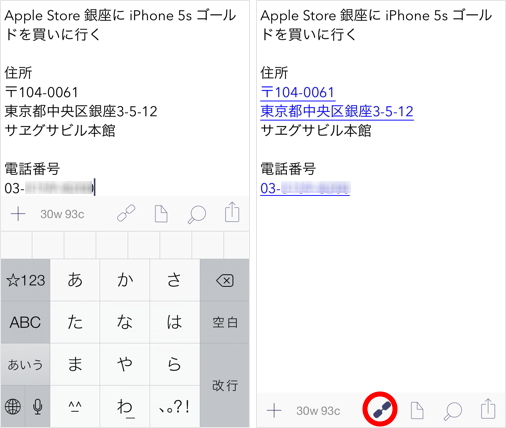
キーボードの上のバーを左にスワイプすると、アンドゥ/リドゥキーとカーソルキーを備えた拡張キーボードを表示。さらに左にスワイプすると、欧文テキスト編集でよく使用する約物のキーを表示します。
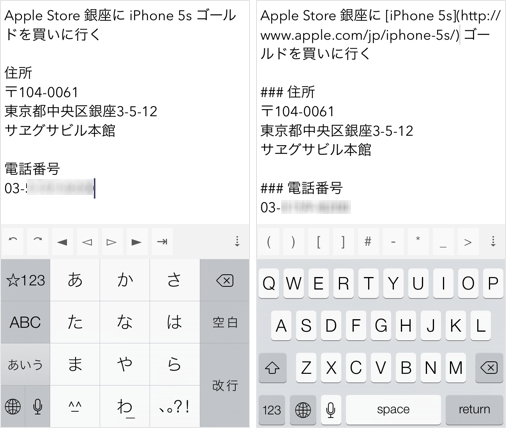
アクションリストから選択して、編集したテキストを Twitter や Facebook などの SNS にポストしたり、Evernote / Dropbox に保存したり、対応アプリケーションに送ることができます。
軽量マークアップ言語の一つ、Markdown 記法もサポートしており、記述した内容をプレビューできるだけでなく、リッチテキストでメール送信/Evernote に保存も可能です。
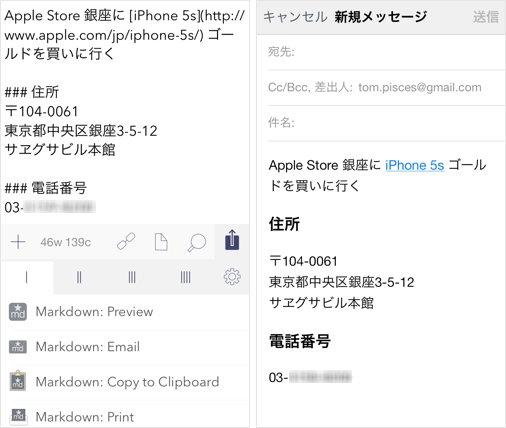
設定の「Manage Actions」で、使用しないアクションを非表示にしたり、用途にあわせて4つのタブに分類できます。また、実行後のファイルの処理方法、実行前の確認の有無をアクションごとに指定可能です。
標準の状態で用意されているもの以外にも、「Action Directory」から無料でさまざまなアクションをインポートして使用できます。
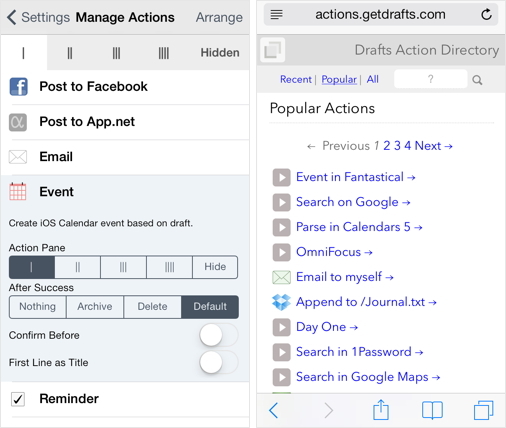
短い省略形でよく使う定型文を呼び出せる『TextExpander』にもフル対応。Evernote / Dropbox などのアクションは、フォーマットのカスタマイズもできます。
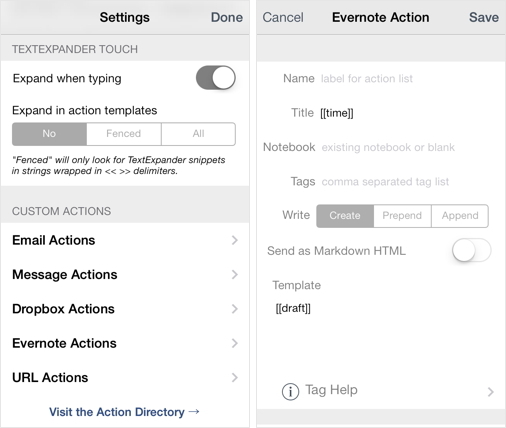
入力したテキストは自動的に「Inbox」に保存され、書類のアイコンをタップして呼び出せます。スワイプするとボタンを表示し、「Archive」にまとめたり、よく使用するファイルにピンをつけられます。検索機能も搭載しています。
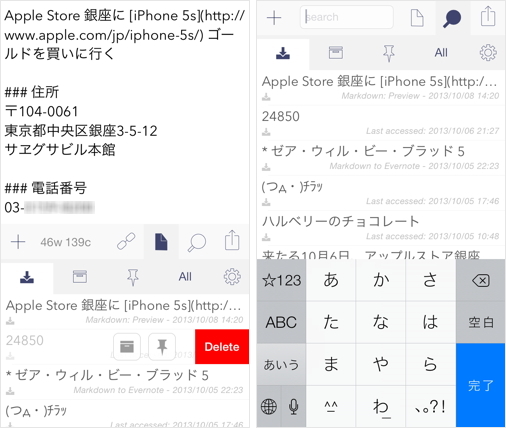
「+」アイコンをタップすると、新規ファイルを作成。「+」アイコンをホールドするとアクションシートを表示し、クリップボードにコピーしたテキスト、現在選択しているテキスト、Dropbox に保存してあるテキストから新規ファイルを作成できます。
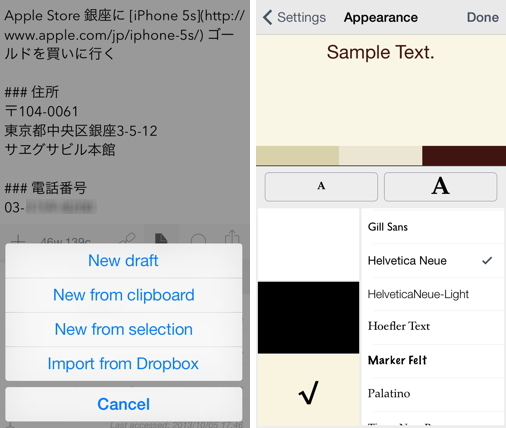
設定の「Fonts & Themes」で、表示フォント/サイズ、背景色のカスタマイズも可能です。
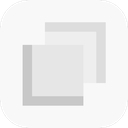


コメント